As well as appearing on the chart, Stage Lines in TQSoft separate a datalist into distinct sections. This fulfils several functions:
- highlighting important parts of the cycle
- setting how much data appears in a summary datalist between each stage
- allowing TQSoft to perform calculations based on readings at and between specific stages
- allowing IPReports to lift the data from TQSoft at and between specific stages and perform calculations based on this data
A datalist presents data at the stage time, and then at regular intervals dictated by the INT setting – a stage with an interval of 10 seconds (INT:00.10) will therefore show data on the second the stage was inserted, and then every 10 seconds thereafter.

To change the frequency of the data presented in the datalist, you simply need to change the interval setting for the stage line before the block of data. The method is the same, but can be done either:
- before the cycle by editing the Test Specification by selecting Setup>Edit Test Specification (which will change the frequency for all subsequent cycles)
- by editing the Test Details through the toolbar button (which will change the frequency for just that one cycle)
- close the datalist (this just allows the data to refresh automatically after the change)
- select the ‘Stages’ tab of either the Test Specification or Test Details
- highlight the desired stage in the list on the right hand side (the left side is the main stage library, which can be changed but will not affect and Test Specifications already created).
- Select ‘Edit’
- Change the Data display interval as required and click ‘OK’
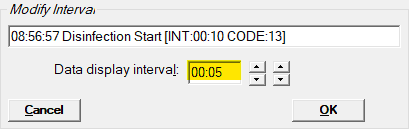
- Re-open the datalist to refresh and check the interval has now changed

Contact us on [email protected] or +44(0) 330 165 9715 to find out more about IPReports Validation Software.
