During some parts of a cycle, especially the hold time, stages can happen very frequently, making your chart look messy as the stage names overwrite each other.
It is, however, very easy to adjust the stage names to make everything look neater…
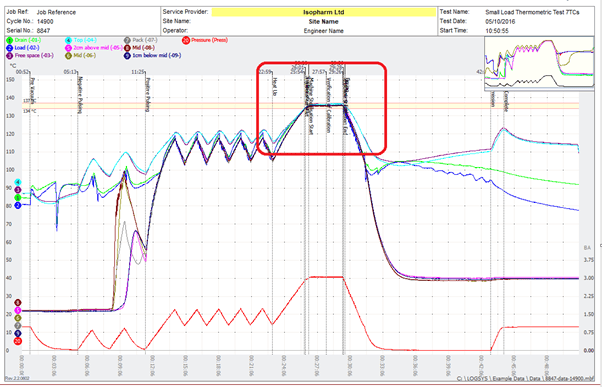
Hover your cursor over the stage name until it changes to an up and down arrow.
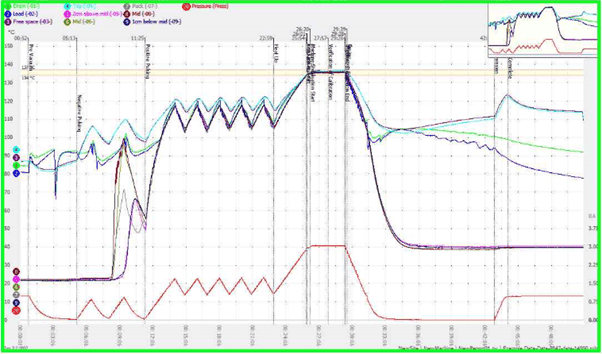
Left click, hold and drag the name down the stage line to move it to some clear space.
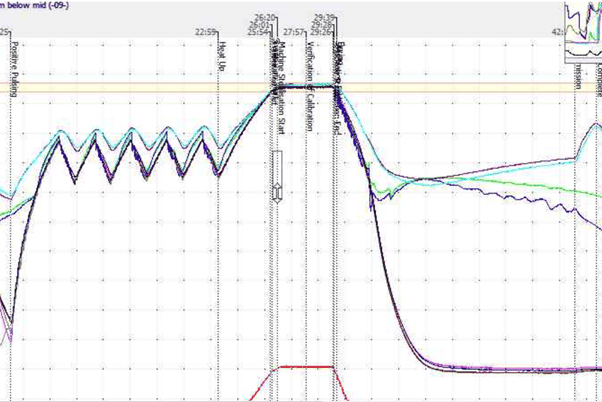
Repeat for any other stage lines that are clashing with each other, and everything looks much neater and more professional.
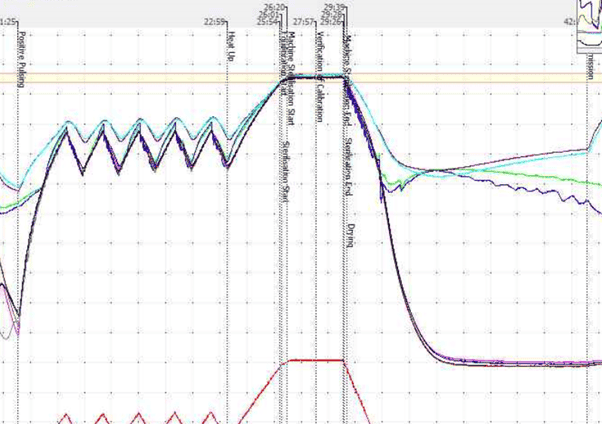
Sometimes several different tests can be performed using the same cycle data, but a different number of probes are required. You don’t want to mark any probes as defective, as this would affect both tests, but only want to see one or two probes for one of your charts to make things clearer…
To simply remove a probe line from the chart (while keeping the data in the background, so as not to affect hold times etc.) look at the top left of the chart to find the probe key.
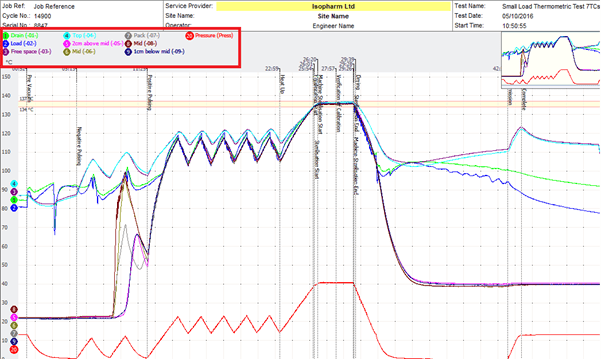
Simply click on the name of any probes not required on the chart, and they will be hidden from view. Here we have hidden all but the Drain and Pressure lines for an Automatic Control Test – hidden names can still be seen in the key, but are greyed out – to bring them back simply click the name again.
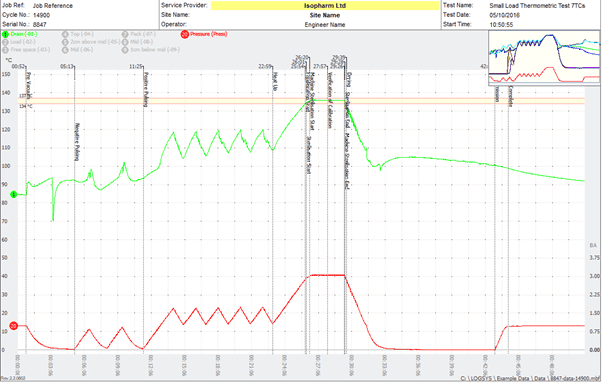
Contact us on [email protected] or +44(0) 330 165 9715 to find out more about IPReports Validation Software.
