This guide provides step-by-step instructions on how to add or hide a homepage alert on a Practice365 website. By following these steps, users can easily create and customise a banner message, including a link, to display on their website’s homepage.
Practice365
Training
As more NHS services move online, providing a consistent, user friendly and accessible website for patients is vital.
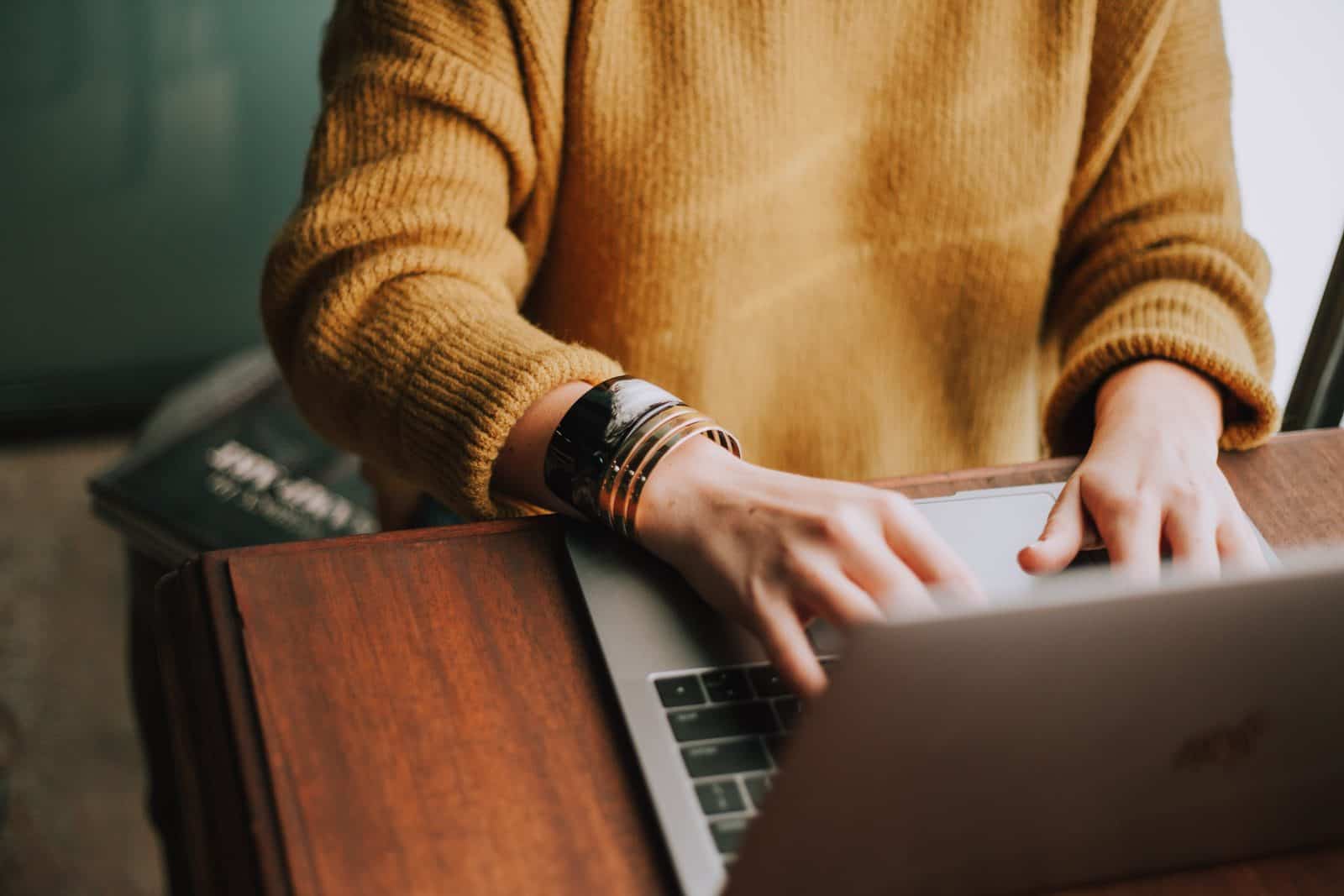
New to Practice365 ‘Training Webinar’
Join us at our monthly webinar where we’ll give you a run down of everything you need to get the most out of your new practice website.
1-2-1 Website Platform Training
Book a one-to-one training session with our platform specialists. The sessions are tailored to your needs, and includes hands-on training and exercises to help you gain the skills you need to effectively manage and update your website.
Book 1-2-1 Practice365 Training Session
Introduction to Practice365
Adding or removing a homepage alert
Adding or removing users
This guide provides step-by-step instructions on how to add or remove users within Practice365. It explains the necessary role of an Administrator, the process of adding existing users or creating new accounts, and the steps to remove a user.This guide provides step-by-step instructions on how to add or remove users within Practice365. It explains the necessary role of an Administrator, the process of adding existing users or creating new accounts, and the steps to remove a user.
Editing pages
This guide provides step-by-step instructions on how to edit pages on Practice 365. It covers topics such as finding a page to edit, editing existing content blocks, adding new content blocks, adjusting page settings, updating pages, and reverting back to previous versions. If you need to make changes to your Practice365 website, this guide will help you navigate the editing process effectively.
Page building blocks
Working with images, documents and media
Adding or editing opening hours
This guide provides step-by-step instructions on how to add or edit opening times for a practice. It explains how to navigate to the practice website, login to the Practice365 account, and make adjustments to the opening days and times. It also demonstrates how to add additional opening times for specific days. Following this guide will ensure that the practice’s website accurately displays the updated opening hours.
Creating and managing forms
Updating a form submission email address
This guide provides step-by-step instructions on how to update the notification email address for forms on Practice365. It explains the process of accessing the forms settings, finding the current email address, and updating it with a new one. The guide also mentions an additional feature to attach a CSV export of form entries to the notification email. Following this guide will ensure that the correct email address is receiving notifications and that any changes made are successfully updated in the system.
Updating your admin email address
This guide provides step-by-step instructions on how to update the administration email address for your Practice365 website. By following this guide, you can ensure that your website’s administration email address is up to date and that you receive important notifications and updates.
Sharing, broadcasting and pulling content
This guide provides step-by-step instructions on how to broadcast Practice365 posts and pages using Parent Pull. It covers how to add news posts and pages, edit them, adjust their location within the website, and view them on the website. This guide is useful for anyone who wants to effectively broadcast content on their practice website using Practice365 and Parent Pull.
